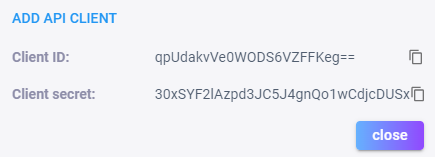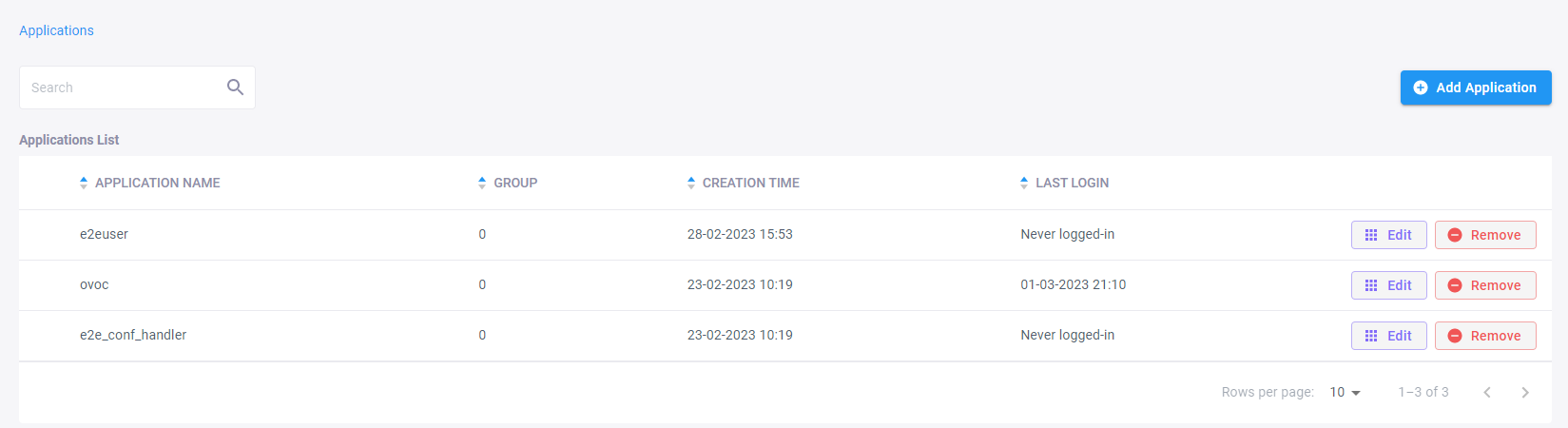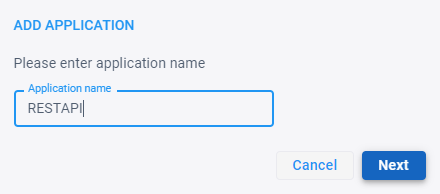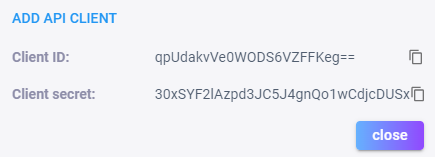Adding an Application
You can add an application. Unlike a user, an application is a non human entity, for example, a REST API script. After adding an application, a client ID and a client secret are automatically generated for the application. A client secret is used for authenticating the application with VoiceAI Connect.
Once you have added an application, you can assign it to a User Group(s).
The client secret is displayed only during the Application creation process (see Step 3 below). Once added, you can't view the secret again. Therefore, you must copy the client secret during this process (when displayed) so that you can use it for configuring whatever feature requires the secret .
|
1.
|
In the Main Menu pane, select Applications; the following page appears, listing the API clients (if any): |
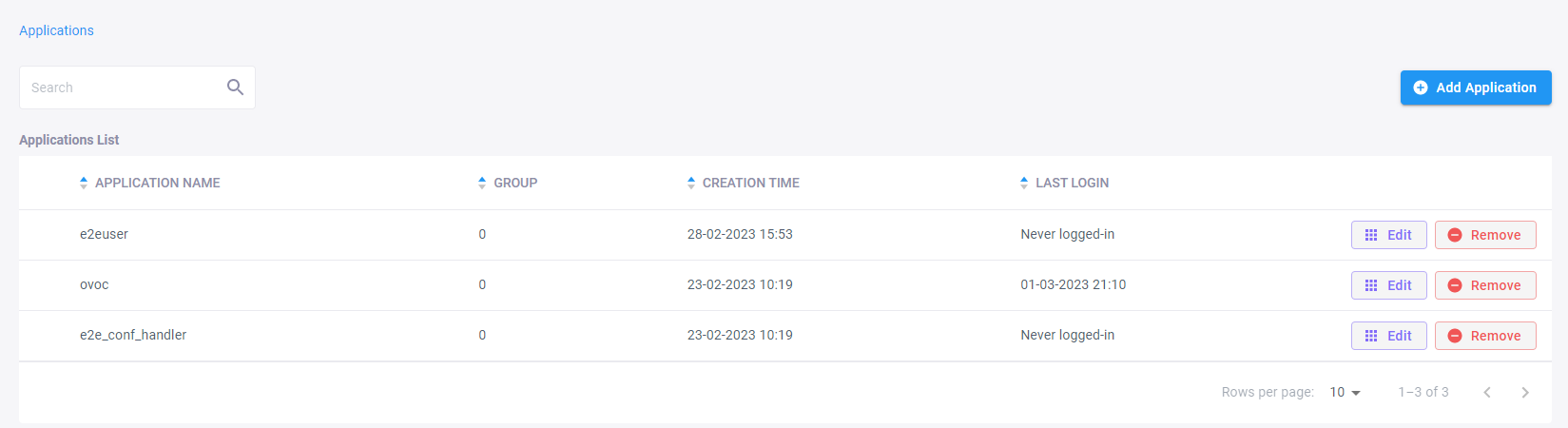
|
2.
|
Click Add Application; the following dialog box appears: |
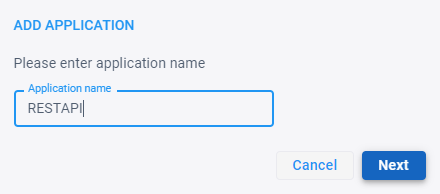
|
3.
|
In the field, type a name for the application, and then click Next; a client ID and client secret are generated for the application. You can copy these, by using the copy-to-clipboard icon. |